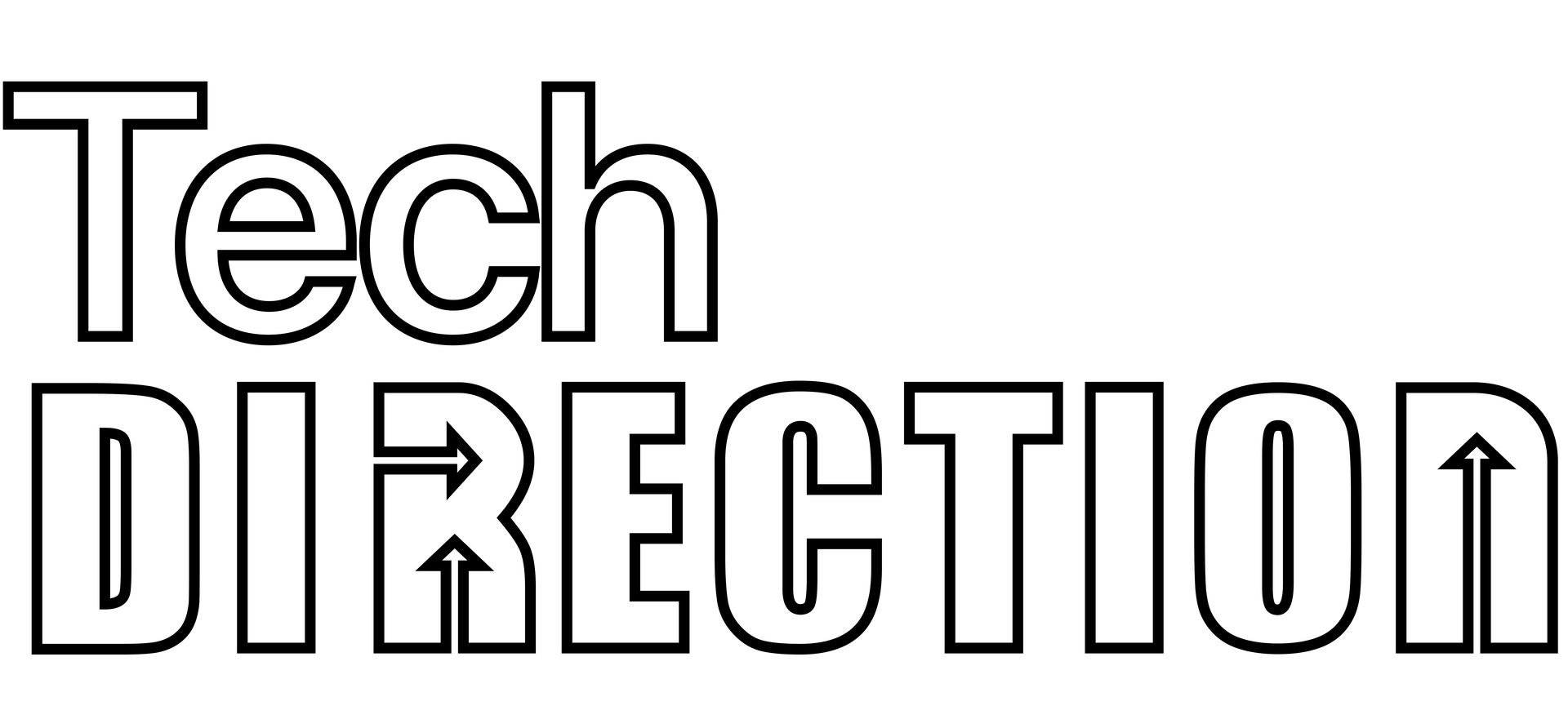Using QLab to Fire Your Lighting Console Cues
Step-by-Step Guide to Setting up OSC Control Between QLab and Your ETC Eos Console or Software (ETCnomad)
Theatrical productions often require the seamless integration of numerous technical elements. Two crucial components of this process are QLab, a very popular control software, and ETC Eos consoles, industry-leading lighting control consoles. In this post, we will discuss how to connect these two systems using Open Sound Control (OSC), allowing you to trigger specific scenes with Network cues in QLab which, in turn, command the Eos console to "Go" on a specific scene.
Preparations
Before we start, make sure you have:
1. A Mac running QLab (make sure you have the latest version installed).
2. An ETC Eos console with the latest software update.
3. Both devices connected to the same network.
4. A basic understanding of OSC (Open Sound Control), a protocol used for networking sound synthesizers, computers, and other multimedia devices for purposes such as musical performance or show control.
Setting Up ETC Eos Console
First, you'll need to enable OSC in your Eos console and set up your cues.
1. Open the Eos software on your console.
2. Navigate to the shell settings (Settings > Show Settings > OSC).
3. Enable OSC and note the port numbers for OSC transmit and receive. Typically, the default port is 3032 for transmit and 3033 for receive.
4. Create your lighting scenes within the Eos software, each with a unique cue number.
Setting Up QLab
With your Eos console ready, let's move on to QLab.
1. Open QLab on your Mac.
2. Create a new workspace or open an existing one.
3. For each lighting scene you want to trigger in the Eos console, create a new Network cue in QLab.
4. In the settings for each Network cue, select 'OSC Message' as the type.
5. Set the destination IP to the IP of your Eos console and the destination port to the OSC receive port you noted from the Eos settings.
6. In the message field, enter the OSC command for recalling a cue in the Eos software. The syntax typically is `/cue/{cue number}/go`, where `{cue number}` is replaced with the number of the cue you want to trigger.
Triggering Scenes
With everything set up, triggering your lighting scenes from QLab is now as simple as firing the corresponding Network cue. The OSC message will be sent to the Eos console, which will interpret the command and execute the desired cue.
Conclusion
By integrating QLab with ETC Eos consoles using OSC, you can streamline your production workflow, automating complex audio, video, and lighting cues with a single command. This efficient and powerful setup allows you to focus more on the artistic aspects of your production and less on the technical details.
This guide provides a general overview of the process; your specific setup may require additional steps or considerations. Always refer to the user manuals for your specific hardware and software for the most accurate and detailed information.
Book a meeting with us for help getting started or any questions along the way.
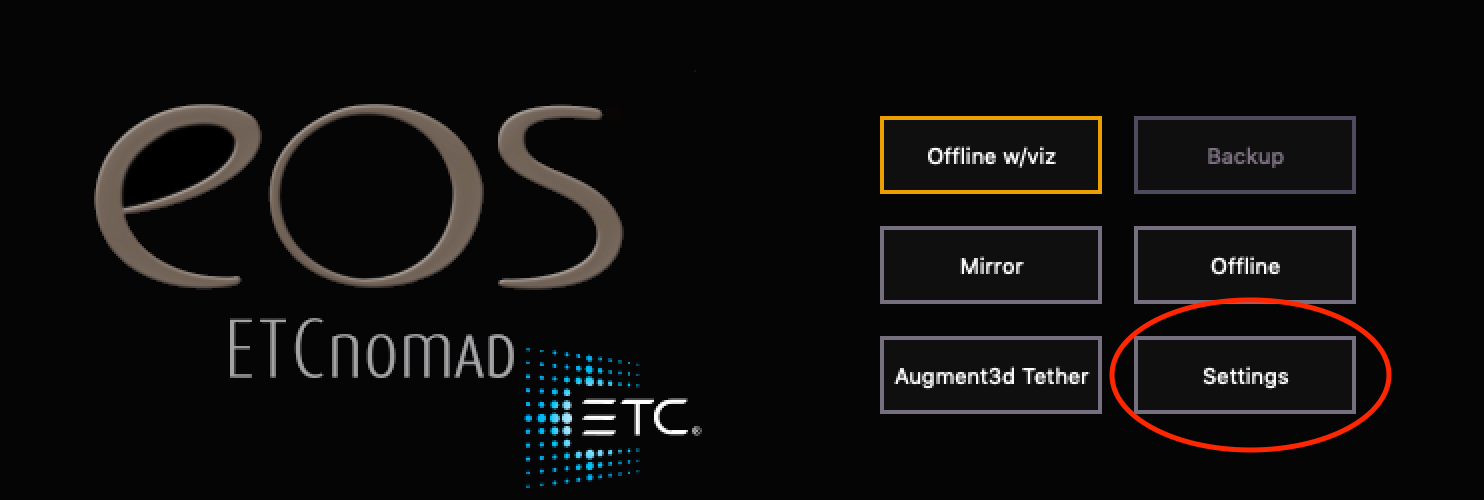
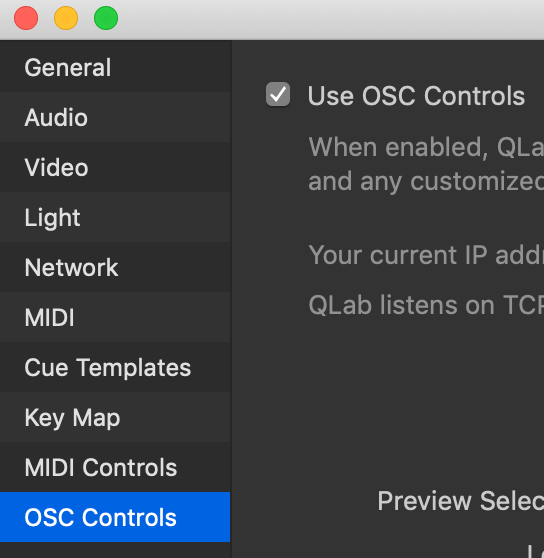
-
What is OSC?
OSC, or Open Sound Control, is a content format developed for networking among computers, sound synthesizers, and other multimedia devices. It's optimized for modern networking technology and brings an enhanced level of control and communication in the digital audio and visual arts.
-
How does OSC work with QLab?
OSC allows QLab to communicate with various hardware devices and software programs over a network connection. Through OSC, QLab can send out commands to control external equipment or receive commands to trigger cues. This two-way communication extends QLab’s control capabilities, making it a central hub for managing multimedia productions.
-
Can I use OSC with any audio or lighting console?
While many modern audio and lighting consoles support OSC, not all do. It's essential to check the technical specifications or manual of your specific console to confirm if it has OSC capabilities.
-
How do I set up OSC communication between QLab and my console?
First, ensure both devices are connected to the same network. On your console, enable OSC and take note of its IP address and port number. On QLab, add a new device under 'OSC Controls' in the settings, inputting the console's IP address and port number. From there, you can create Network cues in QLab to send OSC commands to your console.
-
What kind of commands can I send from QLab to my ETC Eos console using OSC?
Open Sound Control (OSC) is a versatile protocol that allows for a wide range of command types to be sent from QLab to your ETC Eos console. Here are some of the command categories you can send:
1. Cue Commands: These allow you to control specific cues on your Eos console. Examples include:
- `/cue/{cue number}/go`: Triggers a specific cue to start.
- `/cue/{cue number}/stop`: Stops a specific cue that is currently running.
`/cue/{cue number}/pause`: Pauses a specific cue that is currently running.
2. Fader Commands: These allow you to control the fader levels on your Eos console. Examples include:
`/fader/{fader number}/level/{level}`: Sets a specific fader to a specific level, where `{level}` is a number from 0 (off) to 1 (full on).
3. Group Commands: These allow you to control groups of lights on your Eos console. Examples include:
`/group/{group number}/level/{level}`: Sets a specific group of lights to a specific level.
4. Macro Commands: These allow you to trigger macros on your Eos console. Examples include:
`/macro/{macro number}/fire`: Triggers a specific macro.
5. General Commands: These are commands that affect the console as a whole. Examples include:
`/shutdown`: Shuts down the console.
These are just a few examples of the types of commands you can send from QLab to your Eos console using OSC. For a full list of OSC commands that the Eos console recognizes, you should refer to the Eos Family Show Control User Guide provided by ETC.
Remember, when entering these commands in QLab, you'll replace `{cue number}`, `{fader number}`, `{group number}`, `{macro number}`, and `{level}` with the corresponding numbers from your console setup.
-
Can I control QLab from my console using OSC?
Yes, as long as your console supports sending OSC messages. This allows you to trigger cues in QLab directly from your console, offering a streamlined way to control your show from a single interface.
-
Can I use OSC with wireless networks?
While OSC works over wireless networks, a wired network connection is generally recommended for live production environments.