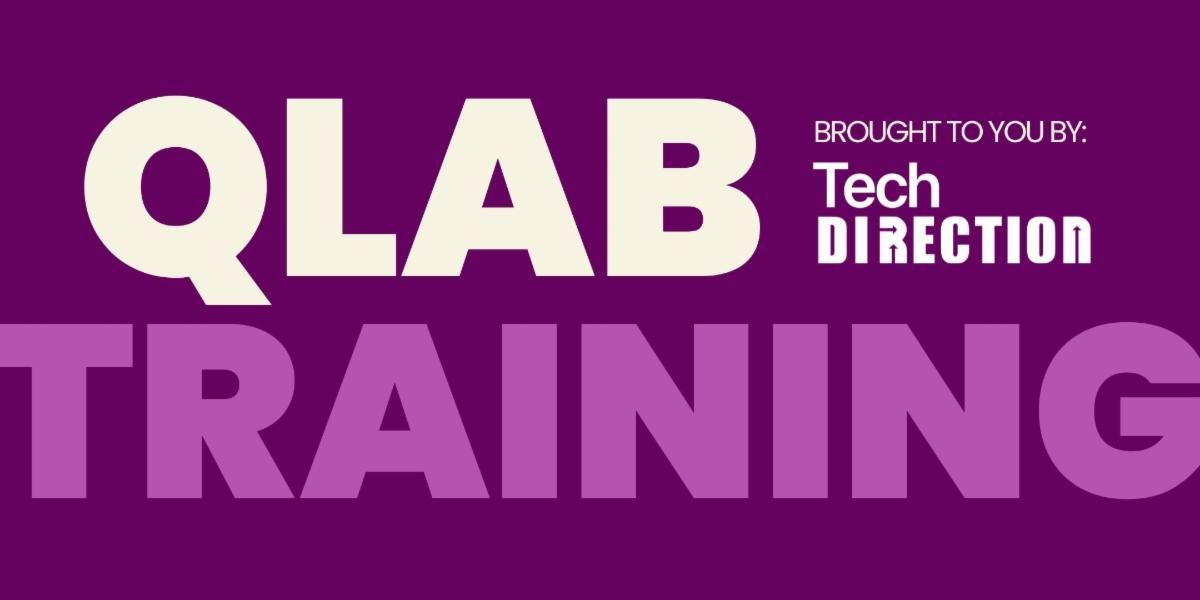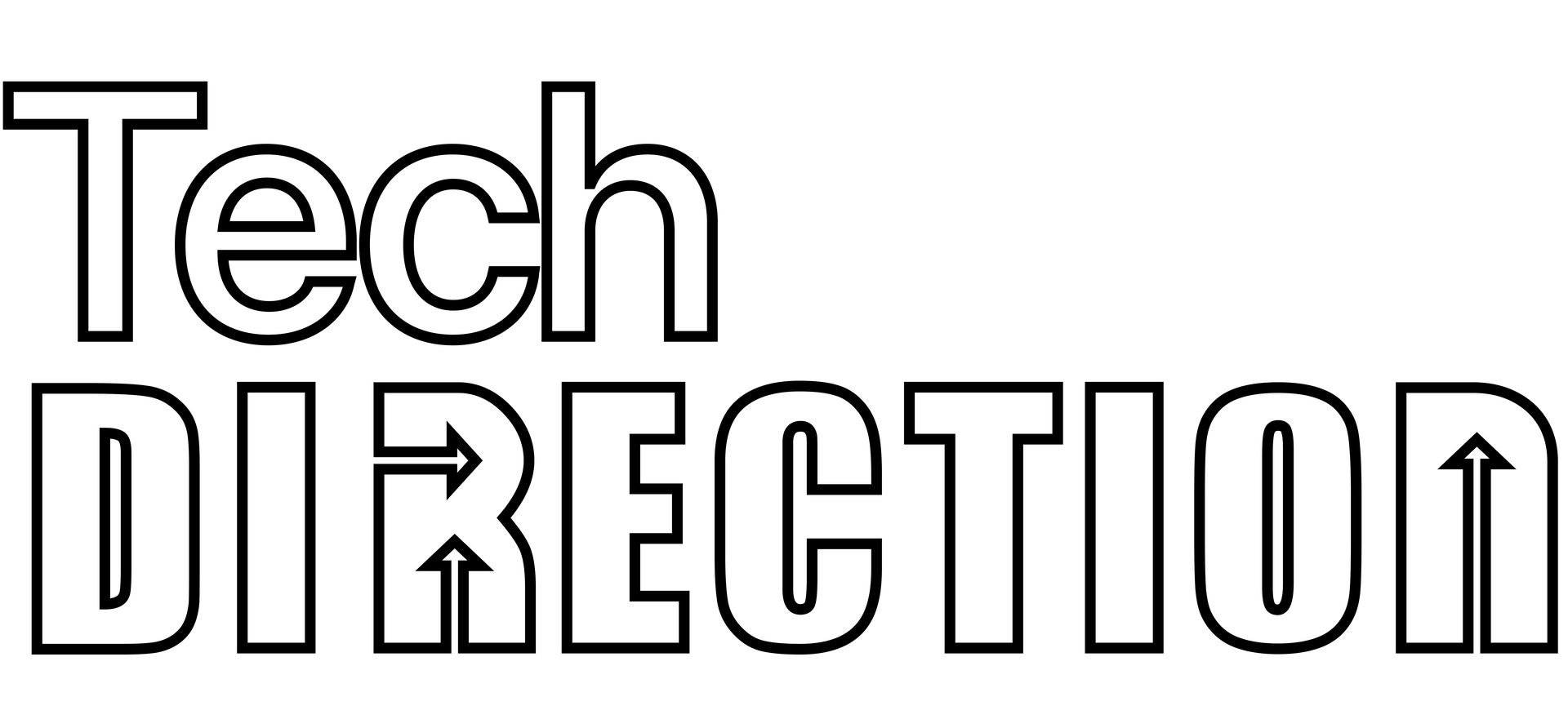Automating Adobe Audition to Streamline Your Sound Design Workflow
Streamlining Your Adobe Audition Workflows
Audio effects play a pivotal role in immersing an audience into the world of a theatrical performance. From the subtle ambiance of a forest to the dramatic crash of a thunderstorm, the soundscape is as integral to a play as the visuals on stage. For sound designers working on theatre productions, efficiency and precision are key, and this is where Adobe Audition shines with its automation capabilities. In this article, we'll explore how you can leverage automation in Audition to craft the perfect auditory experience.
Automating Processes in Adobe Audition
1. Batch Processing:
This feature allows you to apply a sequence of commands or processes to multiple files at once.
- Open the 'File' menu and select 'Batch Process'.
- Add the files you want to edit.
- Select the processes or effects you want to apply.
- Click 'Run' and let Audition do the work!
2. Favorites:
Favorites are a series of commands that can be applied to an audio file with a single click.
- Highlight a section of your audio clip.
- Apply the effects and adjustments you desire.
- Go to the 'Favorites' menu and choose 'Start Recording Favorite'.
- Name your favorite and save. The next time you want those exact settings, just apply your favorite!
3. Effect Rack:
This feature lets you chain multiple effects together and save them as a preset.
- In the Multitrack Editor, select the track you want to edit.
- Open the Effects Rack (Window > Effects Rack).
- Chain together the desired effects.
- Once satisfied, click on the rack menu and choose 'Save Preset' for future use.
4. Using Scripts:
For more advanced users, Adobe Audition supports JavaScript which can be used to automate tasks.
- Write your script using the Adobe Audition scripting guide as a reference.
- Save your script (.jsx file) in the 'Scripts Panel' folder of Adobe Audition.
- Run the script via Window > Scripts.
Tips for Theatrical Sound Design
1. Organize Your Workspace: Set up your Audition workspace specifically for theatrical sound design. This may include arranging panels and saving the layout.
2. Consistent Naming Conventions: Name tracks, files, and effects consistently. This will make it easier to locate specific sounds or effects later on.
3. Use Markers and Labels: Especially for longer soundscapes or sequences, use markers and labels to indicate specific cues or moments.
4. Preview in Context: Always check your edited sound effects in the context of the entire soundscape. What sounds great in isolation might need adjustments when combined with other elements.
Conclusion
Adobe Audition's powerful automation capabilities are a boon for theatrical sound designers. Whether you're crafting the ambiance of an intimate scene or building the sonic boom of a dramatic climax, automating your processes can ensure consistency, precision, and speed. Dive into Audition's automation features, and let your theatrical productions resonate with perfection!
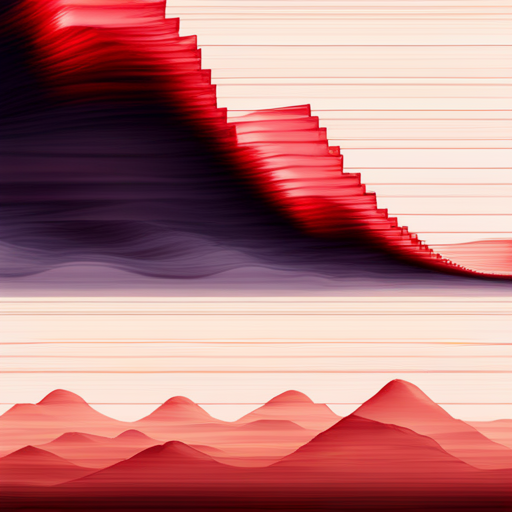
Frequently Asked Questions (FAQ)
-
What is the main advantage of using automation in Adobe Audition for theatrical sound design?
Automation in Adobe Audition streamlines repetitive tasks, ensuring speed and uniformity in audio editing processes. It allows sound designers to achieve consistency, precision, and efficiency, enabling them to focus more on the creative side of their work.
-
How does the 'Batch Processing' feature work, and when should I use it?
'Batch Processing' allows you to apply a sequence of commands or processes to multiple audio files simultaneously. It's ideal for when you have multiple sound files that require the same adjustments or effects. For instance, if you have several recordings that all need noise reduction, you can use this feature to apply the effect to all of them at once.
-
What's the difference between 'Favorites' and 'Effect Rack' in Adobe Audition?
'Favorites' allows you to record a series of commands and apply them with a single click, while 'Effect Rack' lets you chain multiple effects together and apply them as a single preset. 'Favorites' is suitable for applying a sequence of commands rapidly, and 'Effect Rack' is ideal for applying a combination of effects to a track.
-
Do I need coding knowledge to use the scripting feature in Adobe Audition?
Yes, to write scripts for Adobe Audition, you'd need knowledge of JavaScript. However, Adobe provides a scripting guide, and there are various resources online to help beginners. If you're not familiar with coding, you might want to start with the other automation features first.
-
I'm new to sound design for theater. Are there any beginner-friendly automation features in Adobe Audition?
Absolutely! Adobe Audition is user-friendly and offers various features suitable for beginners. Start with 'Favorites' to apply a series of commands with a single click, or experiment with the 'Effect Rack' to chain together effects. As you become more familiar with the software, you can explore more advanced automation tools.
If you want a bit of help, you can book a meeting with us by clicking the button at the top of the page or, if you prefer, email us at yourfriends@techdirection.com and we'll be happy to help.